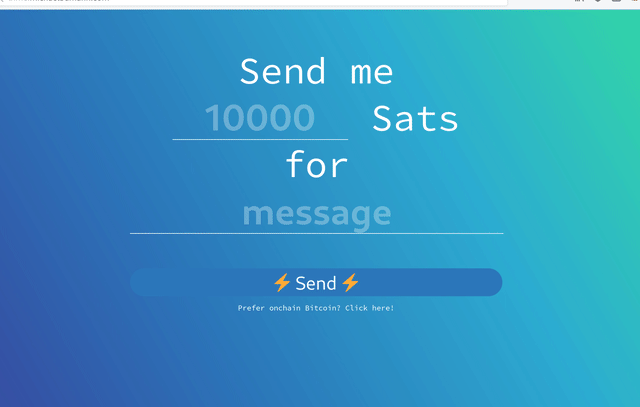LnMe - your friendly ⚡ payment page
LnMe is a personal Bitcoin Lightning payment website and payment widget.
It is a small service written in Go that connects to a lnd node and exposes a simple HTTP JSON API to create and monitor invoices. It comes with a configurable personal payment website and offers a JavaScript widget to integrate in existing websites.
If webln is available the widget automatically use webln to request the payment; otherwise an overlay will be shown with the payment request and a QR code.
Motivation
I wanted a simple way for people to send Lightning payments using my own lightning node.
BTCPay Server is too big and hard to run for that and I do not need most of its features.
Installation
LnMe connects to your LND node, so a running LND node is required. LnMe can easily run next to LND on the same system.
- Download the latest release
- Run
lnme - Done.
Build from source
$ git clone https://github.com/bumi/lnme.git && cd lnme$ go install$ rice embed-go && go build$ ./lnme
Configuration
LND configuration
To connect to the lnd node the cert, macaroon and address of the lnd node has to be configured. LnMe uses the LND defaults.
lnd-address: Host and port of the LND gRPC service. default: localhost:10009lnd-cert-path: Path to the LND TLS cert file. default: ~/.lnd/tls.certlnd-macaroon-path: Path to the LND macaroon file. default: ~/.lnd/data/chain/bitcoin/mainnet/invoice.macaroon (invoice.macaroon is recommended)
Instead of the path to the macaroon and cert files you can also provide the hex strings:
lnd-cert: LND TLS cert as HEX string.lnd-macaroon: LND macaroon HEX string. (invoice.macaroon is recommended)
Other configuration
static-path: Path to a folder that you want to serve with LnMe (e.g. /home/bitcoin/lnme/website). Use this if you want to customize your ⚡website. default: disableddisable-website: Disable the default LnMe website. Disable the website if you only want to embed the LnMe widget on your existing website.disable-cors: Disable CORS headers. (default: false)port: Port to listen on. (default: 1323)request-limit: Limit the allowed requests per second. (default: 5)
Depending on your deployment needs LnMe can be configured using the following options:
- Command line flags
- Environment variables
- Config TOML file
Examples:
Command line flags:
$ lnme --help
$ lnme --lnd-address=lndhost.com:10009 --port=4711
$ lnme --disable-website
TOML config file
See config.toml.example for an example file.
$ lnme --config=/path/to/config.toml
Environment variables
All environment variables must be prefixed by LNME_ use _ instead of -
$ LNME_LND_ADDRESS=127.0.0.1:10005 lnme
Deployment
To run LnMe as systemd service have a look at the systemd service example config
I am running LnMe behind a reverse proxy using caddy which comes with fully-managed HTTPS via letsencrypt.
Example Caddyfile:
lnme.michaelbumann.com {
reverse_proxy 127.0.0.1:1323
}
$ caddy --config /etc/caddy/Caddyfile
Customize your ⚡ website
LnMe comes with a default website but you can easily configure and build your own using the the LnMe JavaScript widget or JSON API.
Take a look at the embedded default website for an example and use the --static-path option to configure LnMe to serve your static file.
- Create a new folder (e.g. /home/satoshi/my-ln-page)
- Create your index.html
- Run lnme: `lnme --static-path=/home/satoshi/my-ln-page
JavaScript Widget integration
You can integrate the LnMe widget in your existing website.
1. Add the LnMe JavaScript files
<script data-lnme-base-url="https://your-lnme-host.com:1323" src="https://your-lnme-host.com/lnme/lnme.js"></script>
2. Usage
To request a lightning payment simply call request() on a new LnMe({value: value, memo: memo}):
var lnme = new LnMe({ value: 1000, memo: 'high5' });
lnme.request();
Use it from a plain HTML link:
<a href="#" onclick="javascript:new LnMe({ value: 1000, memo: 'high5' }).request();return false;">Tip me</a>
More advanced JS API:
let lnme = new LnMe({ value: 1000, memo: 'high5' });
// get a new invoice and watch for a payment
// promise resolves if the invoice is settled
lnme.requestPayment().then(invoice => {
alert('YAY, thanks!');
});
// create a new invoice
lnme.addInvoice().then(invoice => {
console.log(invoice.PaymentRequest)
});
// periodically watch if an invoice is settled
lnme.watchPayment().then(invoice => {
alert('YAY, thanks!');
});
Development
Use go run to ron the service locally:
$ go run lnme.go --address=127.0.0.1:10009 --cert=/home/bitcoin/lightning/tls.cert --macaroon=/home/bitcoin/lightning/invoice.macaroon
Build
LnMe uses go.rice to embed assets (HTML, JS, and CSS files). run rice embed-go
$ rice embed-go
$ go build
Contributing
Bug reports and pull requests are welcome on GitHub at https://github.com/bumi/lnme
License
Available as open source under the terms of the MIT License.